Input Translator
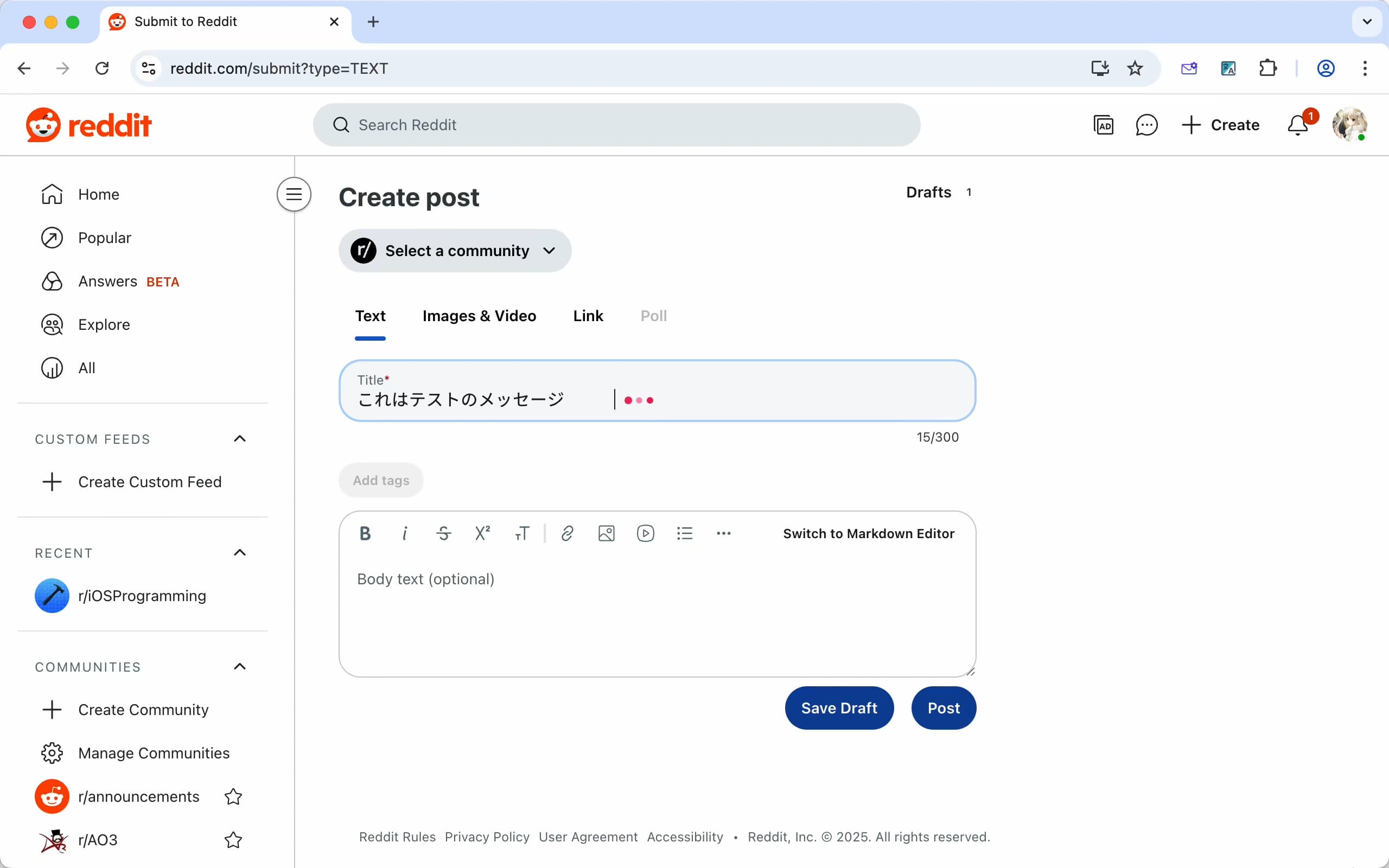
Translate your input text with AI.
A lightweight browser extension for instant text translation in any input field.
Features
- Instant Translation - Translate directly in input fields without switching tabs
- Free by Default - Uses Google Translate, no configuration required
- AI Support - Configure OpenAI API or compatible LLM providers (OpenRouter, etc.)
- Universal Compatibility - Works with text inputs and rich text editors
Quick Start
- Install the extension
- Type in any input field
- Press space 3 times to translate
Usage
Translation Triggers
- Triple Space - Press space 3 times to translate current input
- Hotkey -
Alt+T(customizable) - Context Menu - Right-click and select "Translate Text"
Configuration
Basic Settings
- Target Language: Set your preferred target language (default: English)
- Custom hotkey configuration (optional)
API Configuration (Optional)
OpenAI:
API Provider: OpenAI
API Key: sk-...
Model: gpt-4.1-miniOpenRouter or Compatible Services:
API Provider: OpenAI
API Base URL: https://openrouter.ai/api/v1
API Key: your-api-key
Model: openai/gpt-4.1-miniPrivacy
- No personal data collection
- API keys stored locally in browser
- Text only sent to configured translation service
Chrome/Edge
Download from Chrome Web Store
Firefox
Download from Firefox Add-ons
Safari
Coming soon
Support
Need Help?
- Report Issues: GitHub Issues
- Contact Email: [email protected]
- Discord Community: Join our Discord
- Documentation: You're reading it! This README contains all usage instructions.
Frequently Asked Questions
Q: Why doesn't the triple space trigger work? A: Some websites may override keyboard shortcuts. Try using the hotkey (Alt+T) or context menu instead.
Q: Is it free to use? A: Yes! The extension uses Google Translate by default which is free. OpenAI API is optional.
Q: How do I change the translation hotkey? A: Go to your browser's extension shortcuts settings and customize the keyboard shortcut.
Q: My API key isn't working, what should I do? A: Verify your API key is correct and has sufficient credits. For OpenRouter, ensure you've set the correct API Base URL.
Q: Which languages are supported? A: The extension supports all languages available in Google Translate and your configured AI model.
Q: How do I change the translation target language? A: Go to the extension settings and select your preferred target language.
License
GPL-3.0
